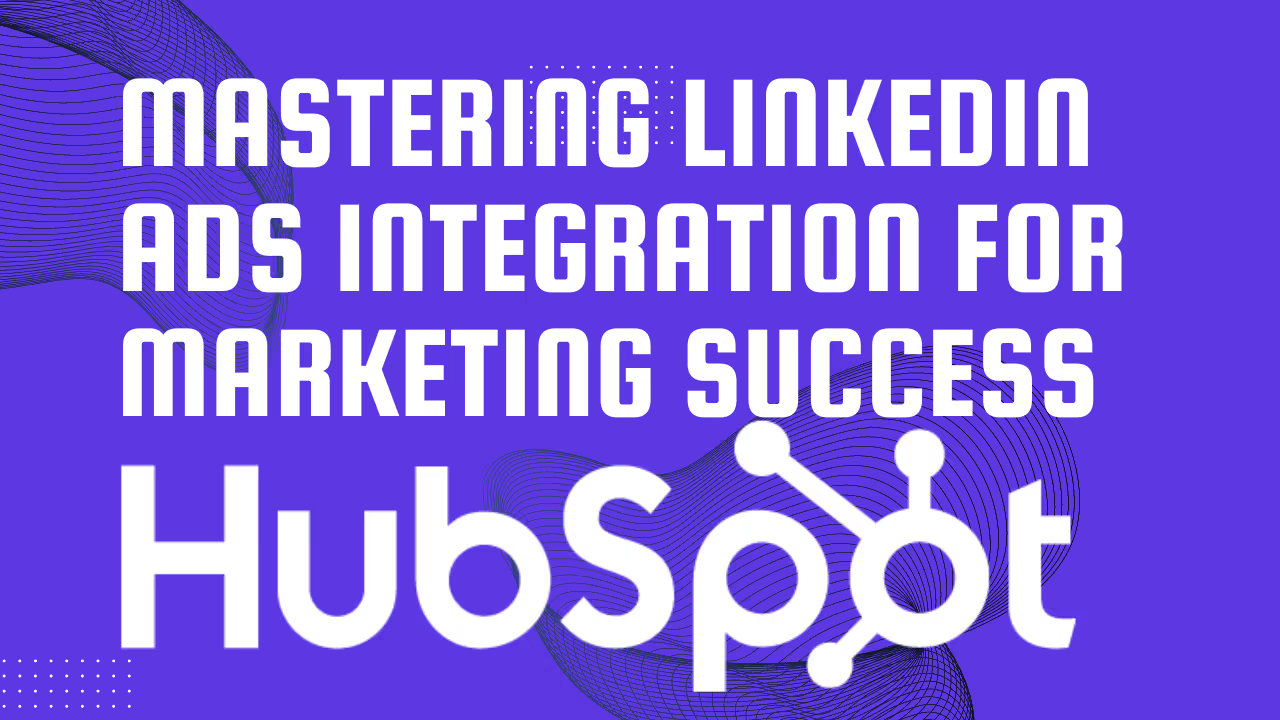You mean you enjoy copy and pasting every DM into a note on a HubSpot contact record?
We use HubSpot daily, and we do our fair share of LinkedIn prospecting. That’s how we scaled Hublead to over 7,000 HubSpot users after all. And as someone who uses HubSpot daily, the ability to sync LinkedIn messages directly to each contact record has been a game-changer for our team (and happy customers!).
Here’s why I recommend using Hublead:
When it comes to integrating LinkedIn with HubSpot, you have a few options:
You could use HubSpot’s native integrations (either the old one or the new CRM sync), but they come with a caveat: you need both a Sales Navigator Advanced Plus subscription and either HubSpot Sales Professional or HubSpot Sales Enterprise.
Not using those? Don’t worry, there are a few excellent tools available to help.
Hublead is a Chrome extension that seamlessly integrates LinkedIn and HubSpot, allowing you to automatically add prospects, log conversations, and enrich contact data in one click on LinkedIn.
No tab changing, no context switching, no duplicates, just your valuable time spent on prospecting.
Hublead can help you with the following:
Hublead isn’t the only third-party integration that connects LinkedIn to HubSpot:
But time and time again, sales reps love Hublead for its time-saving features, data enrichment capabilities, and seamless connection between LinkedIn and HubSpot.
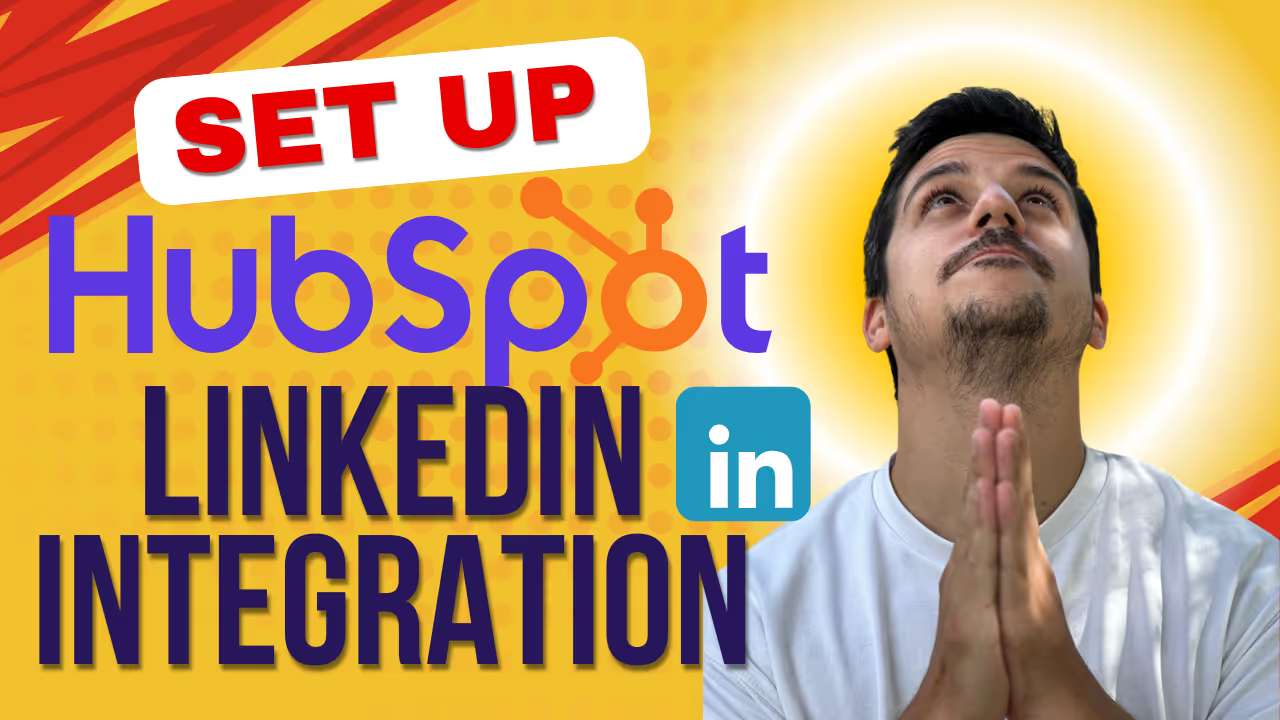

You’ve got a taste for your options, so now let’s look at one of the top time-saving benefits of integrating LinkedIn with HubSpot: importing contacts.
You have three options to import contacts from LinkedIn to HubSpot:
If you opt for the manual route, you will need to set up an import file (based on either an export of LinkedIn data or a manually created file) and then map the fields to HubSpot, importing them into your CRM. This can be an incredibly time-consuming process (and not to mention the constant threat of errors), which is why an extension like Hublead can be a better choice!
With the Hublead’s LinkedIn Chrome Extension, you can:
Hublead also prevents duplicate contacts in HubSpot as well as duplicate companies. All you need to do is sign up for Hublead (you can trial it for free here, or check out our paid plans), connect it to HubSpot, and voila! In less than five minutes, you’ve successfully integrated LinkedIn with HubSpot.
There are no mandatory fields to sync to HubSpot contact properties. That said, we think it's better to have the following properties set up in your file to sync:
LinkedIn provides a few additional fields in the export:
You can also manually add:


Again, there are two routes you can use to sync LinkedIn messages to HubSpot:
Are we biased? A bit. But having worked with 7,000+ happy HubSpot users, we think it’s fair to say that Hublead is a timesaver for sales teams of all sizes and a great way to sync your LinkedIn activities to HubSpot. Next, we’ll explore Hublead a bit more closely.
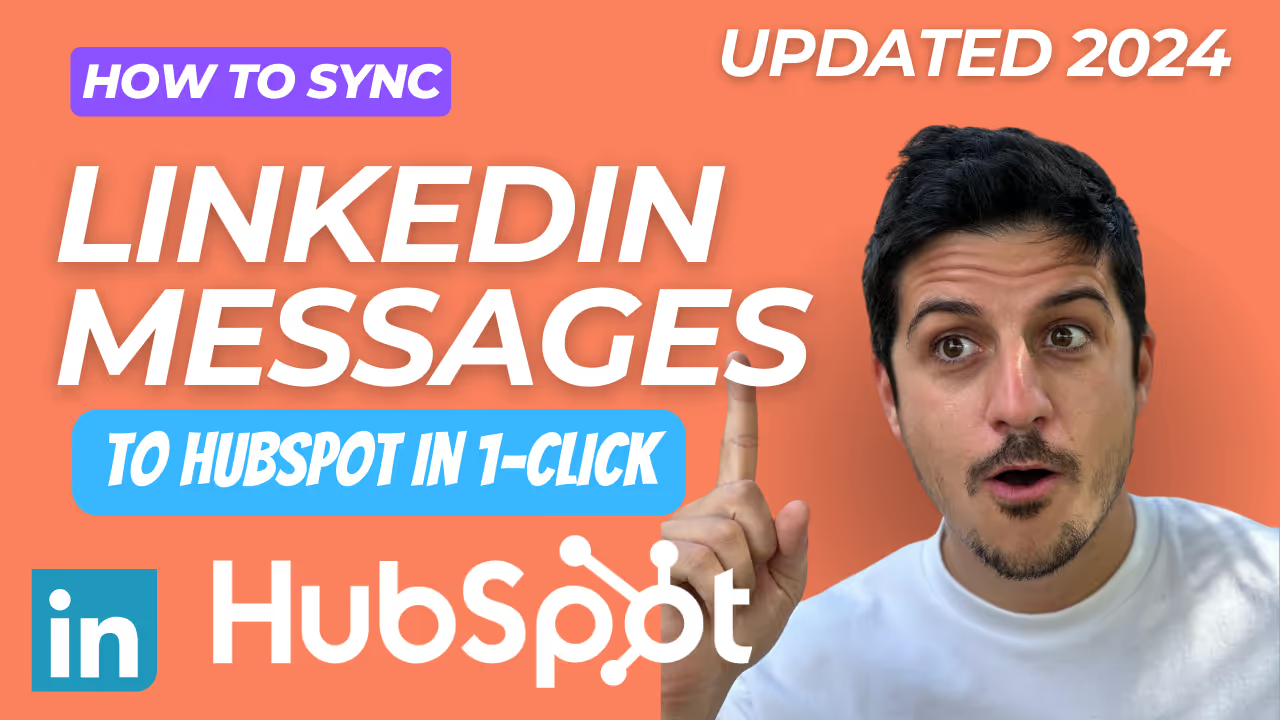

Firing off DMs is one thing, but you also need to measure your performance (and report on your activities to your team and leadership). Fortunately, Hublead can help there, too.
Thanks to Hublead, with the LinkedIn data in HubSpot, I've been able to create reports and dashboards that provide real insights into how my LinkedIn engagement is performing.
For example, with Hublead, I can easily configure various reports to track:
LinkedIn may be the best prospecting channel, and HubSpot may be the best CRM, but that doesn’t mean you can simply fire off connection requests and DMs and leave it at that.
Here are a few best practices to keep in mind:
Time is a sales rep’s most valuable resource.
That’s because the more time you spend prospecting and reaching out to leads, the luckier you will end up being and the more pipeline you will generate.
Even CRMs as great as HubSpot can be a time sink, which is exactly why we built Hublead. Hublead streamlines your prospecting flow and perfectly syncs LinkedIn to HubSpot so that every connection request and DM automagically links to the right contact in your CRM. With advanced reporting, you can even show off your results to your manager and team.
Click the button below to try Hublead for free and see how much time you save in the next week.